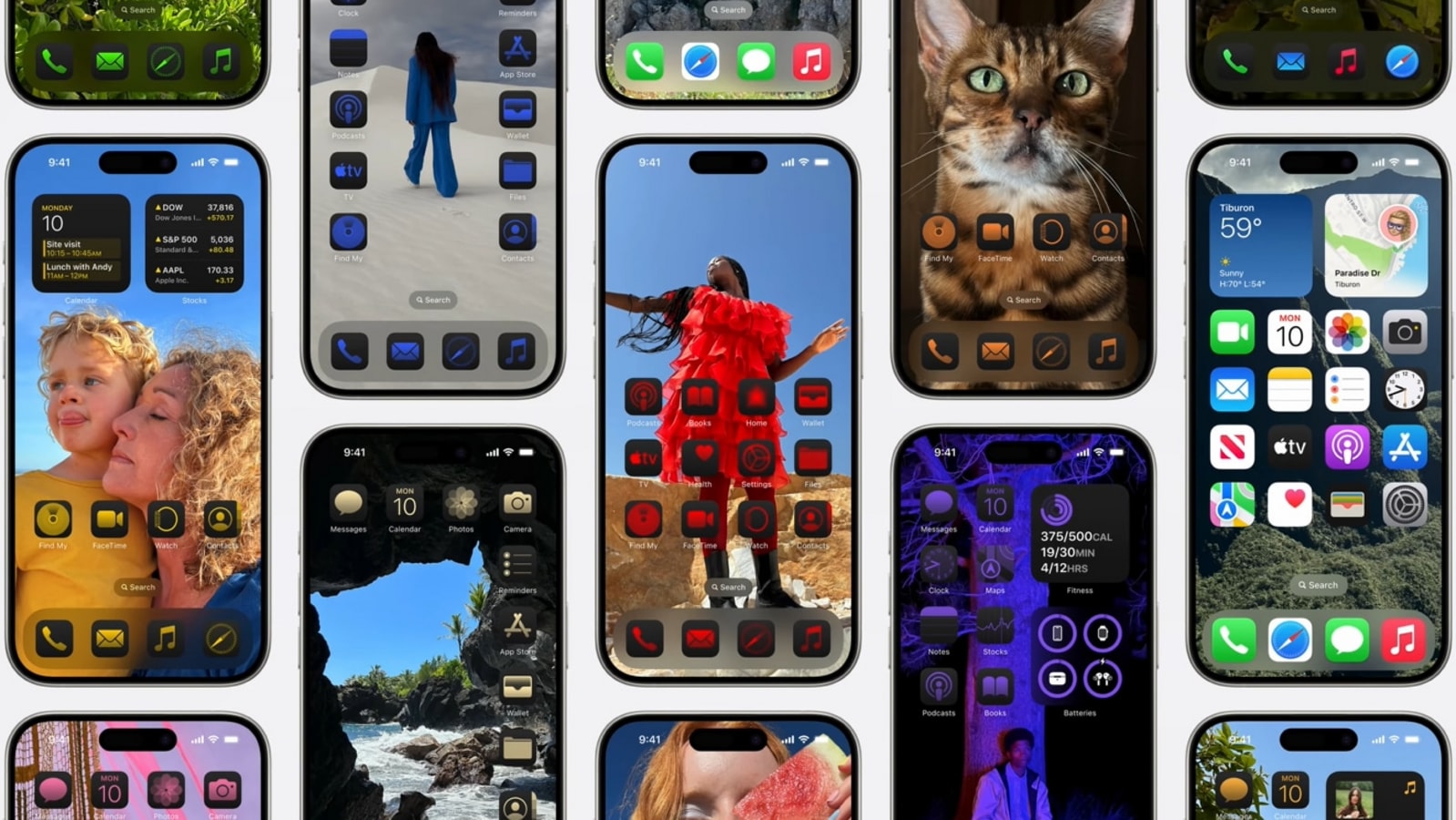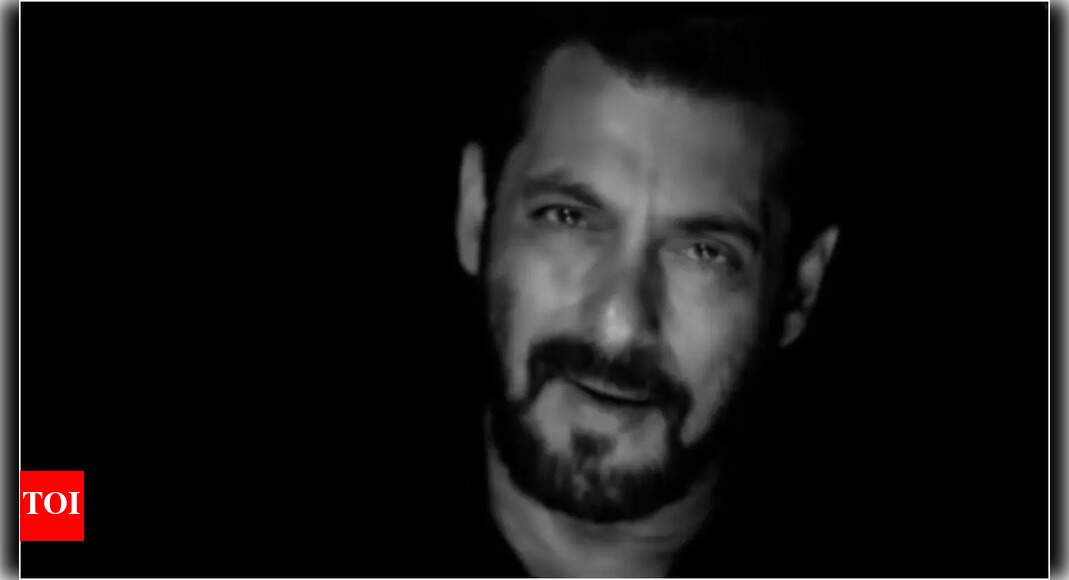Apple has launched iOS 18 Developer Beta 2, packed with a host of new features first showcased at the WWDC 2024 keynote. This release follows iOS 18 Developer Beta 1, which was unveiled on 10th June, shortly after the keynote. For those unfamiliar, the initial beta introduced features such as dark icons, the ability to choose a hue for icons, a revamped control center, and more. The beta 2 builds on top of this.
Now, let’s check the features included in iOS 18 Developer Beta 2:
Apple iOS 18 Developer Beta 2 Features: iPhone Mirroring on Mac, SharePlay, and More
The standout feature of this update is undoubtedly the addition of iPhone Screen Mirroring on Mac. This enables users with both iPhones and Macs to mirror their iPhone on the Mac. However, it offers more than mere mirroring, allowing users to unlock their iPhone from the Mac, drag and drop files, and even use apps—all while the iPhone remains locked, enhancing security. Note that your Mac needs to be updated to macOS Sequoia Beta 2 for this to function.
Not sure which
mobile to buy?
Also Read: Apple used this iPhone app to record its events, and now it’s available for a few Android phones – All details
Another significant addition in Developer Beta 2 is the additions to SharePlay. The SharePlay screen sharing feature allows users to control another device and draw on others’ screens for various purposes, including guidance, and more.
Furthermore, this beta finally introduces RCS messaging to the iPhone. A toggle for this has been added in the Settings app, but it appears the feature may not be active yet and might only be supported by select carriers in the US.
Also Read: Apple reportedly says ‘No’ to Meta AI chatbot integration; partners with OpenAI for iOS 18 instead
How to Download iOS Developer Beta 2
To download Beta 2 on your compatible iPhone, follow these steps:
- Head to Settings > General.
- In General, go to Software Update. Here, tap on Beta Updates.
- Select iOS 18 Developer Beta.
- Go back, and now you should see the iOS 18 Developer Beta 2 appear.