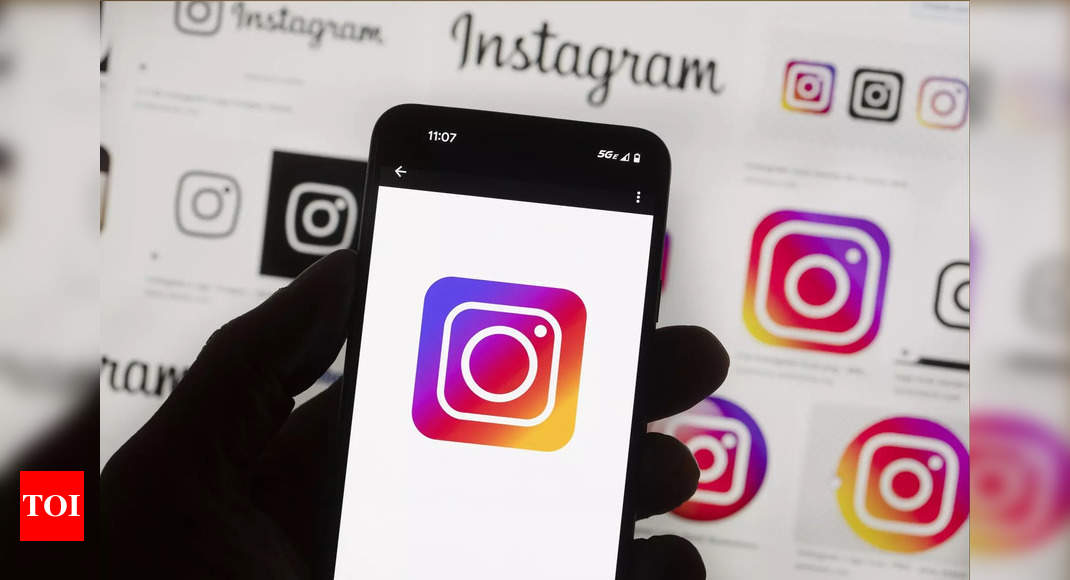Artificial Intelligence is going with the storm in today’s online era and the way we interact with digital platforms. Big names like Google, Microsoft, Apple, and Meta are harnessing the power of AI to elevate user experiences across their services. Whether it’s an online meeting or your social media posts, companies are leveraging AI to provide an enhanced creative experience for their customers.
Meta, led by Mark Zuckerberg, is leading the way by adding AI features to its social media platforms including Facebook, Instagram, and WhatsApp, making them easier and creative to use.One recent addition is a feature on Instagram that allows users to change the background of their Story photos using AI.Instagram’s AI-backdrop feature
How to use the AI-backdrop feature to enhance your Instagram Story
Remember these tips when using AI-backdrop feature on Instagram:
Meta, led by Mark Zuckerberg, is leading the way by adding AI features to its social media platforms including Facebook, Instagram, and WhatsApp, making them easier and creative to use.One recent addition is a feature on Instagram that allows users to change the background of their Story photos using AI.
Instagram’s AI-backdrop feature
Dubbed as “AI Backdrop”, this feature is reminiscent of AI platforms like DALL-E or Midjourney, allowing users to swap out backgrounds in their Instagram Story photos with just a few taps.
Instagram will check your photo’s parts like the background, people, and others. It may take a moment. You can pick which areas to keep in your new backdrop. Everything else will be replaced. Although currently available to select users, Meta is planning to roll out this feature to all users in the coming weeks.
How to use the AI-backdrop feature to enhance your Instagram Story
Once the AI background feature is accessible to you, using it is very simple. Here’s how you can use it:
- Start by snapping a photo or selecting one from your camera roll.
- Tap on the Story icon at the top of your Instagram screen to begin editing the photo.
- Tap on the three dots menu available at the top right corner on the editing screen, and select the “Backdrop” option from the menu.
- Instagram will then analyse various elements in your photo, such as the background and people. Give it a moment to process.
- You can choose to select or deselect different areas of your photo. The areas you deselect will be replaced when generating a new backdrop.
- After making your selections, tap on the “Next” button.
- Provide a prompt in English describing the backdrop you desire. This guides the AI in generating a suitable background.
- The background of the image will show a chequered pattern.
- A text box will appear, prompting you to “Describe the backdrop you want.” Input your desired description.
- Tap on the “Next” button.
- Then, two backdrop options will be generated based on your prompt.
- If you don’t like the options, tap on the refresh icon to generate another background using the same prompt.
- To change the prompt, you will need to tap on it at the bottom and enter a new one.
- Choose the option you prefer, then tap on the “Next” button.
- When you’re ready to share, tap on the “Your Story” option available in the bottom left.
Remember these tips when using AI-backdrop feature on Instagram:
- Certain parts of your photo, like people or animals, may be chosen automatically. You can still change these selections by tapping on them.
- AI-generated photos will be clearly marked, preventing potential misuse.
- AI-generated images produced in response to your text prompt may not always be accurate or suitable. Exercise caution before including any personal information in your text prompt, such as names, addresses, email addresses, or phone numbers.
- Meta may collect and use information like text prompts and generated images for AI model improvement, as stated in their Privacy Policy.