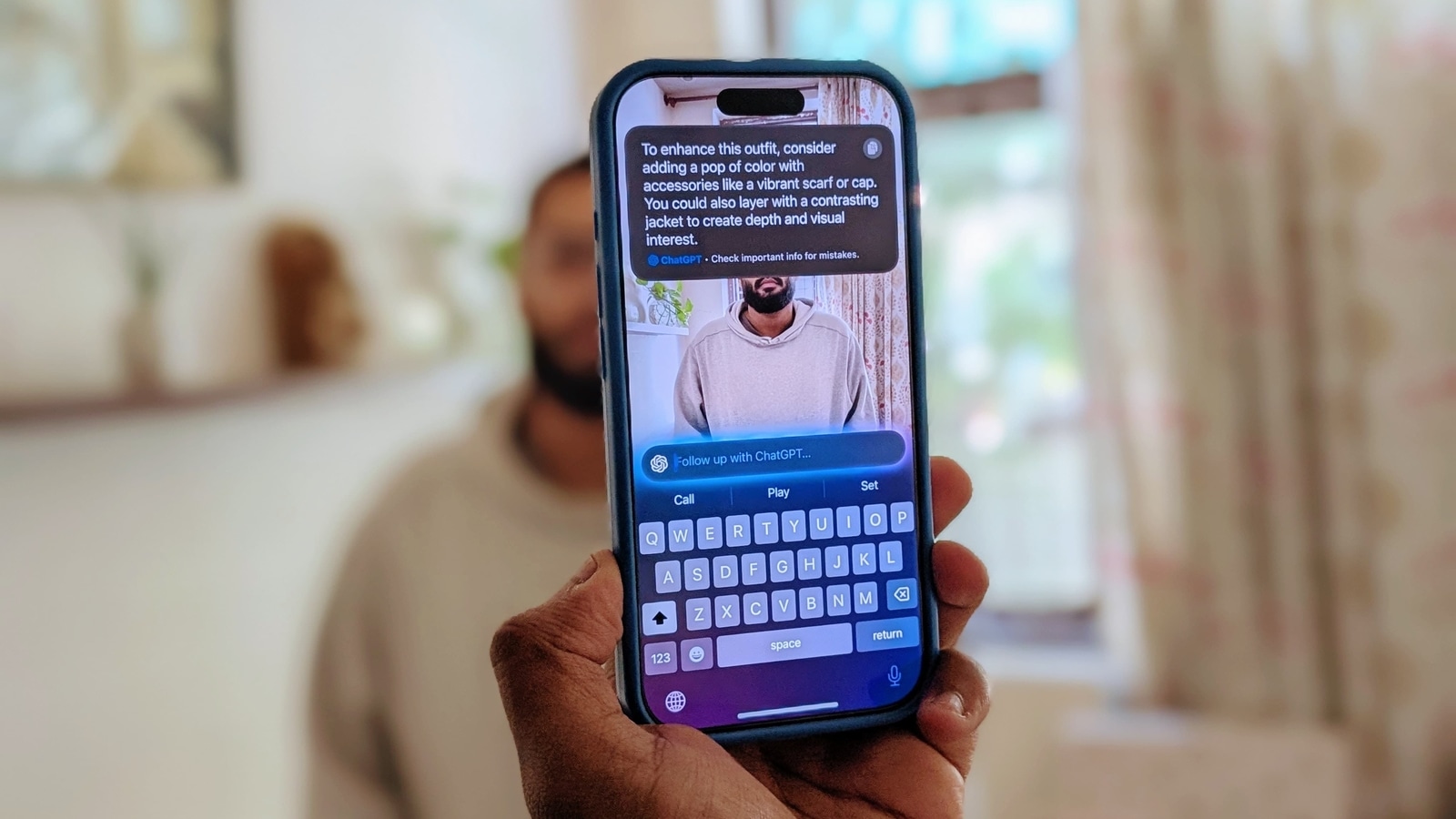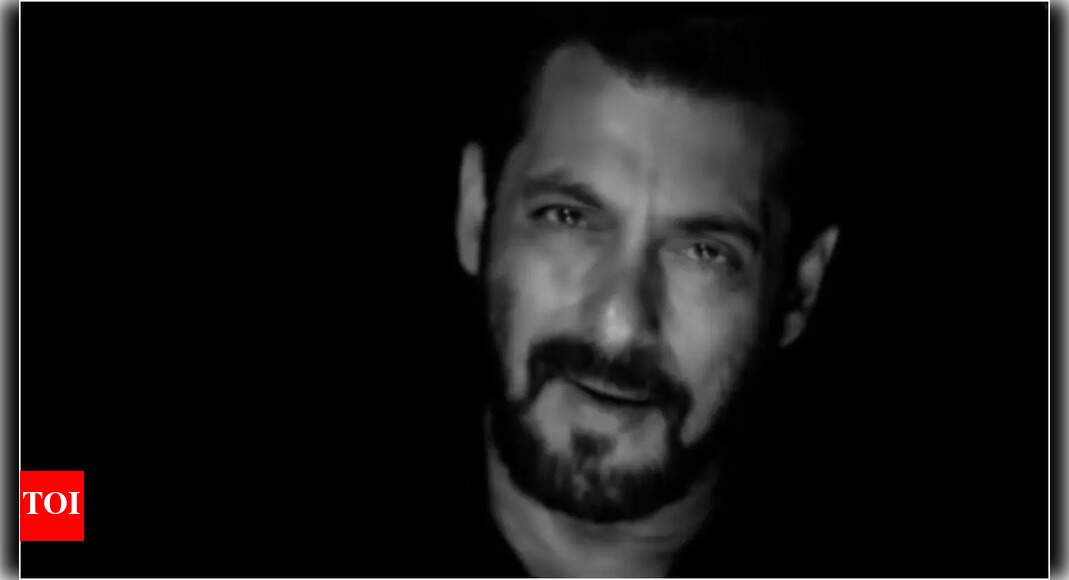Now that iOS 18.2 has been out for a couple of days on the iPhone 16 Pro, I have had the opportunity to explore a variety of use cases for Apple’s brand-new Visual Intelligence feature. Based on my findings, there are several interesting applications for it. One practical use of Visual Intelligence I discovered is its ability to provide fashion suggestions. Yes, with the iPhone 16 or iPhone 16 Pro, you can use this feature to receive quick fashion recommendations, powered by Apple’s Visual Intelligence technology, which leverages ChatGPT. Here’s what I discovered during the last few days, using Visual Intelligence.
Also Read: The Witcher 4 trailer premieres at The Game Awards 2024. It is packing one huge surprise
iPhone 16 Now Gives You Fashion Suggestions
To get Visual Intelligence to provide me with wardrobe recommendations, I tried the following:
Not sure which
mobile to buy?
First, I activated the Visual Intelligence feature as you normally would by holding the Camera Control button. Then, tap the ‘Ask button and provide a prompt like, “What could I improve about my current outfit?” or “What can I add to enhance this look?” Depending on your mood and the occasion, the system can provide tailored suggestions.
For instance, I tested it by taking a photo of myself while wearing an “ugly” sweater. When prompted, Visual Intelligence suggested adding a similarly light-coloured beanie to complete the look—a simple but effective tip.
I also experimented with outfit suggestions on my brother, who was wearing an all-grey ensemble. The feature recommended adding a pop of colour with accessories like a vibrant scarf or cap, or layering with a contrasting jacket to create more depth and visual interest. These were excellent suggestions that would elevate the overall outfit.
Also Read: Photography tips: Essential camera lenses that are worth owning
Beyond Fashion: Interior Design Suggestions
Another fun application I discovered is for interior design validation. I pointed the Visual Intelligence feature at a chandelier in my house and asked whether it complemented the surroundings. The feature responded that the chandelier’s modern design and dark finish suited the room’s aesthetic, adding a focal point to the ceiling and enhancing the overall aesthetic.
Similarly, I pointed Visual Intelligence towards a wall with a small painting to ask if the wall art looked appropriate. In response, Visual Intelligence suggested considering a larger piece or adding multiple smaller art pieces to the wall for better balance.
If you’re ever unsure about a particular item in your home and can’t decide whether to keep or replace it, Visual Intelligence can provide helpful insights to inform your decision.
Of course, the use case isn’t limited to fashion and home interior tips. You can also use it for a variety of other purposes, such as finding information about something, recognising an animal, and much more.
How to Enable Visual Intelligence
It’s important to note that the Visual Intelligence feature is currently limited to iPhone 16 models. To access it, you’ll need to update your device to iOS 18.2. Additionally, for users in India, the feature won’t work with the English (India) language setting (for now; support coming in 2025). Instead, you’ll need to set your language to English (UK) or English (US).
Also Read: Vivo X200 Pro vs iPhone 16 Pro: Know which is the best flagship Pro model